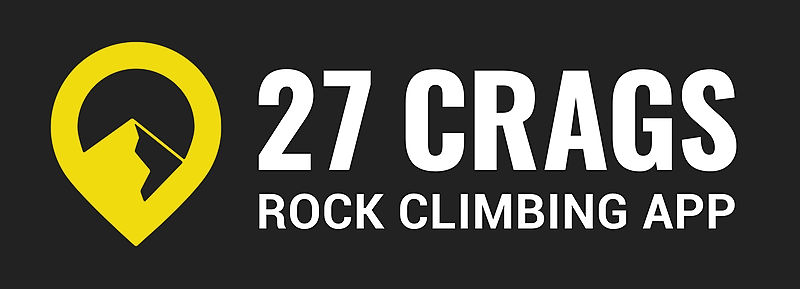We use icons to communicate different route properties and functionalities. The idea is to make the user experience as nice as possible by providing a lot of information in an easily digestible format.
Route properties
Route properties give information about the route in the format of pictures. The main point of the properties is to describe the most dominant qualities of the route, not to describe every single hold.
This means that even if a route has crimpers, tufas, slopers and jugs, we suggest using a maximum of 2 hold types which represent the route the best overall.
Also, a route can have a slabby start and then change to vertical. In these cases, we recommend using only one steepness icon which represents the route best (if this is possible).
Overall, we suggest you use a maximum of 5 route properties per route.
Here's the complete list of icons used to describe routes:
Route type:
Sport climbing route
Boulder problem
Trad route
Deep water solo route
Holds:
Route has crimps
Route has slopers
Route has jugs

Route has tufas
Route has pockets
Style:
Route is fingery

Route has dyno(s)
Route requires endurance
Route is technical
Route is mental (e.g. scary, needs focus)
Steepness:
Route is mainly roof
Route is mainly overhanging
Route is mainly vertical
Route is mainly slab
Route has/is a traverse
Other:
Route has a sit start
Tops out in the last hold
Route requires trad gear
Route is dangerous
There's a beta video available
Accommodation recommended for climbers
Shop recommended for climbers
Climbing guide
Climbing gym
Route suggestions and topo making
The icons listed here are only relevant when making topos or adding information to an existing topo.
When you add a new route/info, you might encounter these icons:
Clicking the pen icon takes you to the editing area of the page you're browsing. You will only see the pen if you have the right to edit the info (if you are part of the team who has the maintainership).


When you see an exclamation mark over a topo line/picture, it means that this topo includes content that was added by people outside of the maintenance team. This content will be hidden when you publish the topo as Premium. You can either re-make the content or invite the person to your team in order to complete the topo.
The exclamation mark shows up also when you've added too much content to a free topo. The content with the exclamation mark won't show to anyone else until the topo is published as Premium.
Other icons

This filter icon is visible in the map view. Through it, you can choose filters that will affect which crags show on the map. For example, you choose to view only crags with a specific style of climbing (bouldering, sport, trad or dws).